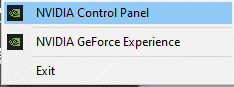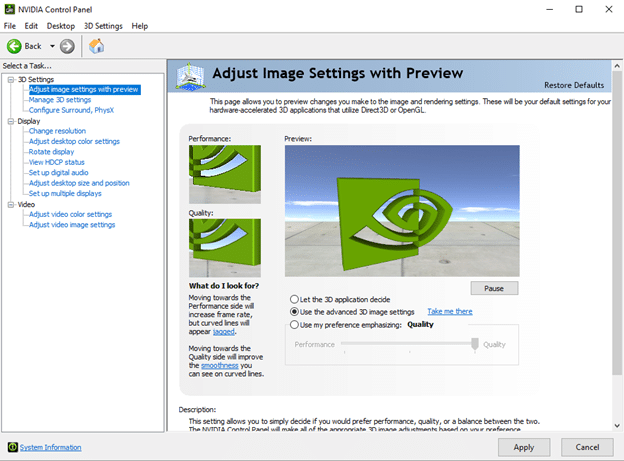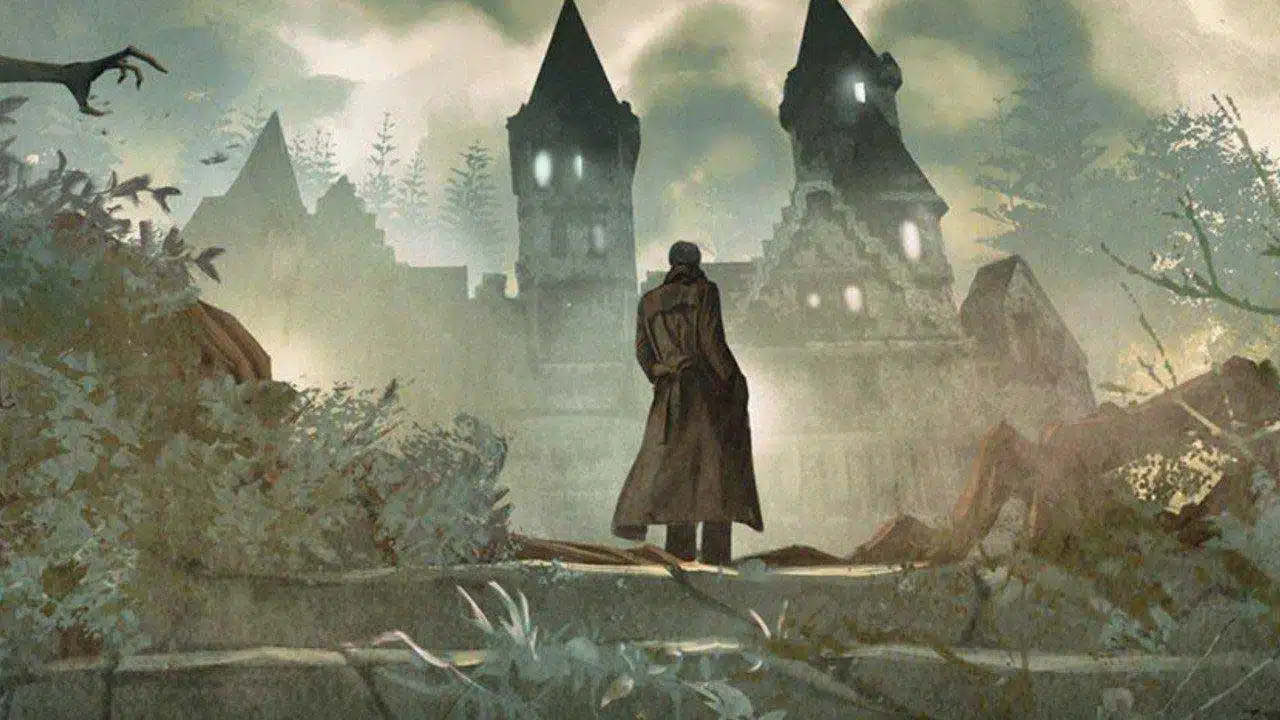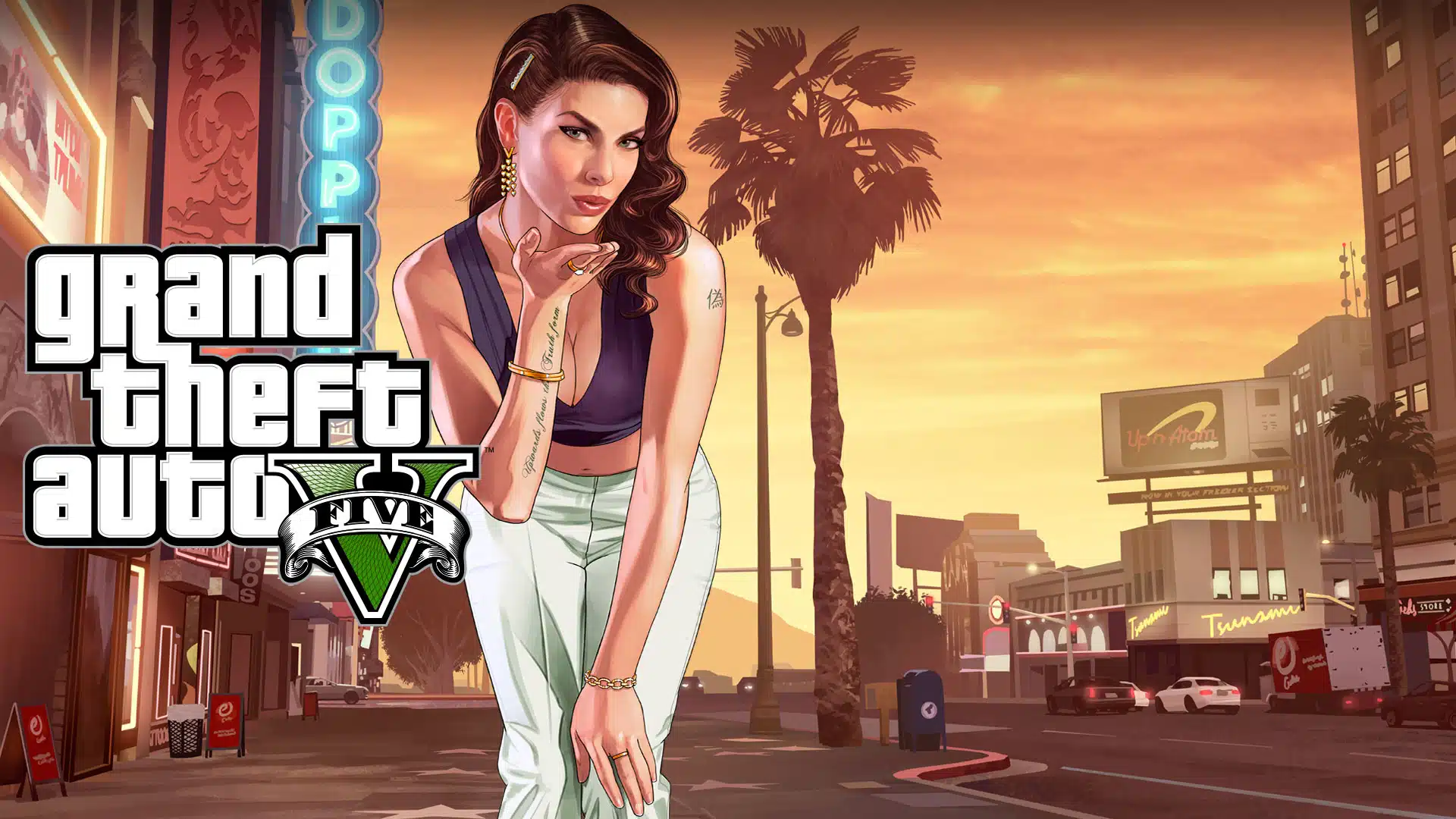Some fans in the Call of Duty PC community have likely, at one point or another, encountered the very annoying “dev error 6068”. The error tends to pop up either immediately after hitting “PLAY” while attempting to connect to the game via Battle.net launcher or, within the first 10 to 15-minutes of gameplay.
Dev error 6068 will send users back to the desktop, where Modern Warfare will hang for a bit, stop responding, and eventually shut itself down. Players have claimed that a quick update of both GPU and CPU drivers to the most recent versions, should fix the issue. However, this is not always the case.
The cause for error could lie within the game’s files and is likely to be memory-related.
Edit The VideoMemoryScale Values
Anyone who has ever played any of the Modern Warfare games knows too well how resource demanding it can be. Luckily, you can change a few system files in the VideoMemoryScale to alter how much VRAM the game needs.
To do this:
- Navigate to Documents/Call of Duty Modern Warfare to locate and open the players folder.
- Search for the adv_options.ini file and run it using notepad.
- Locate the line that reads VideoMemoryScale. The default value should show as 0.85. You’ll want to change the value to either 0.5 or 0.55.
This will make it so that Modern Warfare will use less VRAM than normal, providing a bit of breathing room for your system.
Utilize DirectX 11 Instead
Some older or less powerful systems can have difficulty with newer API versions, such as DirectX 12. This can oftentimes lead to annoying errors including the dev error 6068. To circumvent these possible complications, you may want to force run Modern Warfare using DirectX 11 instead.
Begin by:
- Launching the Battle.net launcher application.
- Look to the top-left corner of the window and open up Options.
- Select Game Settings from the dropdown menu, and locate Modern Warfare.
- Place a checkmark into the box next to Additional command line arguments.
- Type “-d3d11” into the text box that pops up and press Enter.
Still getting the error? Then keep reading.
Minimize Graphical Settings And Running Background Programs
Some have suggested that the error can be due to a heavy load on your system brought on by in-game graphics and/or resource-hungry background programs.
These are pretty easy fixes:
- While in-game, navigate to the Options menu and decrease the graphical settings to the lowest possible.
See how well the game runs without a heavy graphical load. You can then increase the graphical options, incrementally, until you’re both satisfied with how it looks and how it runs. Ray tracing is one of the bigger issues, especially if you don’t have a GPU that can handle the technology.
- Unless a program is absolutely needed, ensure that all those running in the background are stopped. This will free up more CPU power for Modern Warfare and potentially avoid a pesky error. This includes things as minimal as browser tabs.
If this also has not yet fixed your error issue, then further methods may be necessary.
Enable High-Performance Mode On Your GPU
You may have to settle on game performance over graphical quality in order to remedy your dev error 6068 situation. Seeing as it’s really hard to even notice exquisite details in a game that requires competitive movement and awareness, a slight graphical dip to further improve performance should be an easy sell.
Depending on your PC’s graphics card, the method for this fix will be different. Hopefully by now you’ve already updated your drivers to the most recent iteration, especially since it was already touched on earlier in the article.
AMD GPU users should:
- Launch the AMD Radeon Settings.
- Select Preferences > Radeon Additional Settings
- Click on Switchable Graphics Global Settings, which can be found by expanding the Power section.
- Locate and select the Graphic Setting and choose High Performance.
- Click on Apply before exiting.
And for NVIDIA GPUs:
Head into the NVIDIA control panel.
Select Adjust image settings with preview in the left side panel.
Click the radial for Use my preference emphasizing and slide the indicator from Quality, all the way over to the left to Performance.
See if this finally fixes things for you. If not, we’ve got more options.
Repair Your Game
It’s possible that if the error hasn’t been fixed by this point, corrupted files may be the cause. The guaranteed way to alleviate any file corruption is to uninstall and reinstall the game completely. This is obviously a more time-consuming option, but it may be your last resort.
A quicker alternative would be to scan and repair the games files through the Battle.net app.
- Launch the Battle.net application and select Modern Warfare from the left side panel.
- Click the Options dropdown menu, which is located just above the welcome page video and to the left of the Redeem a Code link.
- Select Scan and Repair and follow along as the Battle.net client guides you through to completion.
All files will be scanned and, any that happen to be corrupted will be replaced with healthier, functioning files.
If for some reason you are still experiencing the error, the VRAm consumption of Modern Warfare may be too much for your computer’s current RAM. This is a last ditch effort to fix the problem on your own but it may require that you purchase RAM with frequencies at 3200MHz or more.
Prior to going out and purchasing a couple of new sticks, you could always opt to try out a willing friend’s RAM to see if that corrects the problem. RAM upgrades are a good investment regardless so you may wish to purchase some upgrades whether or not this fixes things.
Finally, if the dev error 6068 is still giving a hard time after you’ve exhausted every option in this article, then it may be time to contact customer support. Issue them a support ticket and make sure that you let them know every method you’ve attempted in order to restore your copy of Modern Warfare.
The developers may request that you share your error logs so that they can get to the bottom of the cause. They will be able to work with you in order to determine a solution and get you back on the field of battle in no time.
OSG News & Deals Newsletter
Get the latest gaming news, reviews, and deals sent to your inbox, FREE!