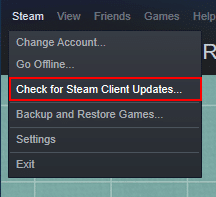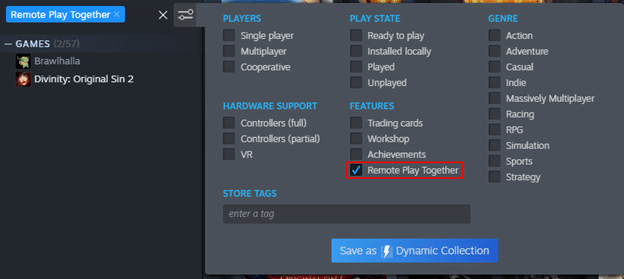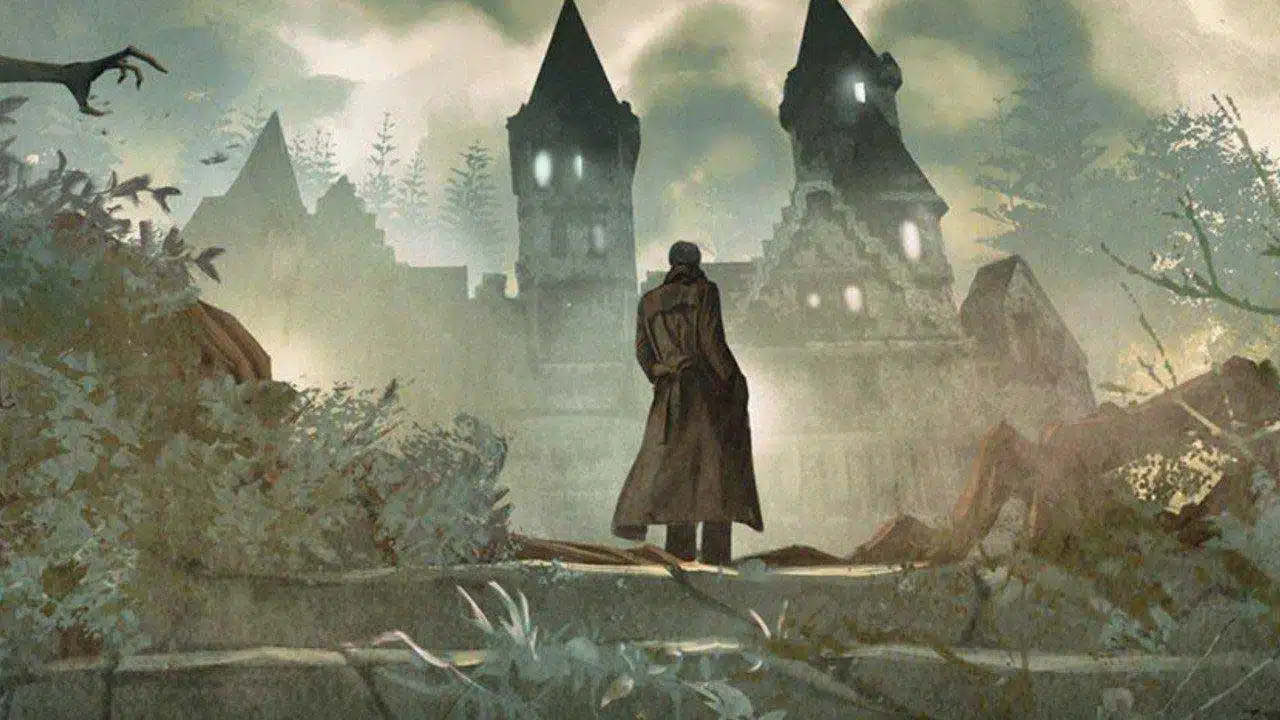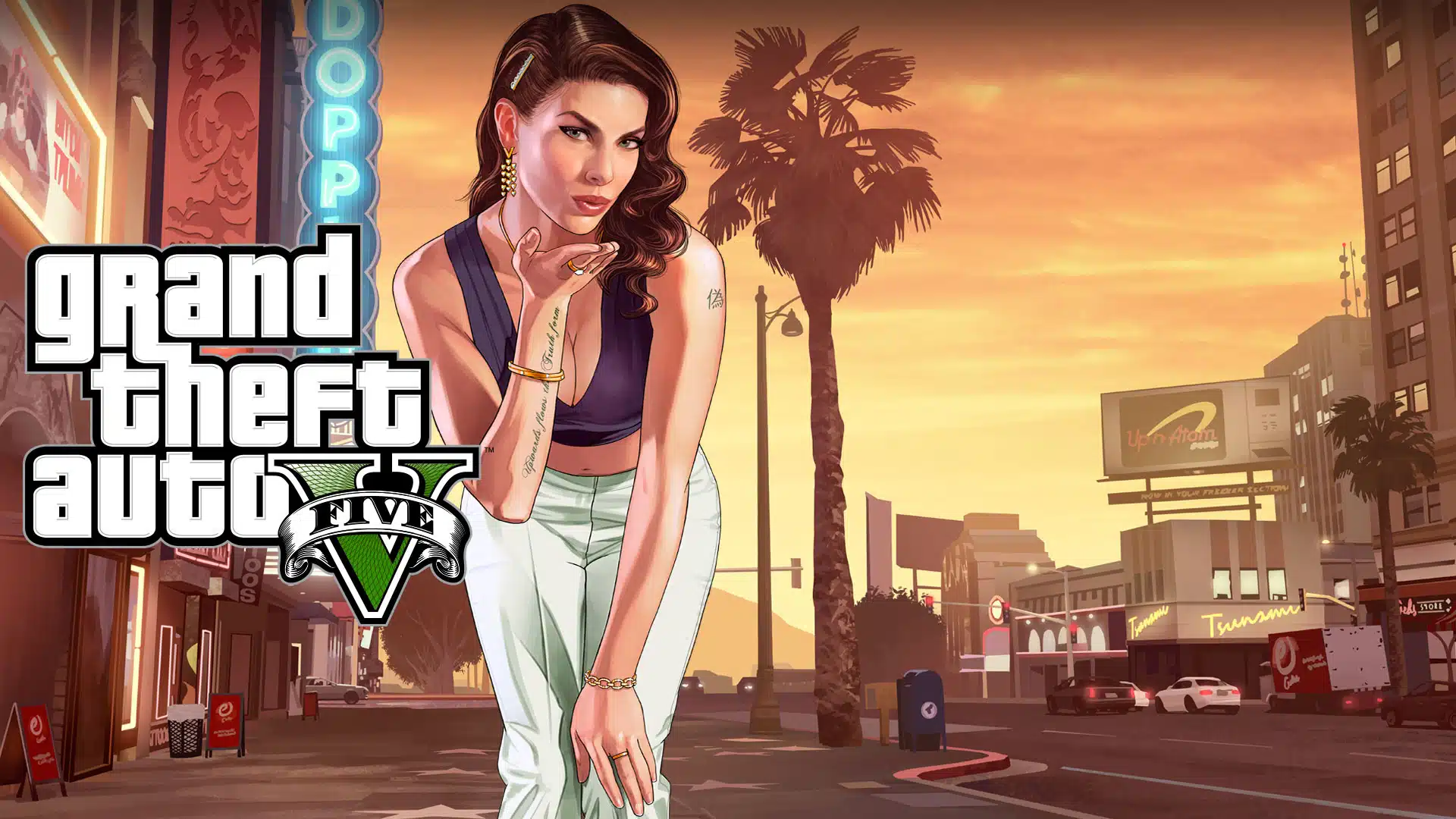Thanks in no small part to the pandemic, every gamer’s backlog of untouched games may have finally seen a dent. Steam, being one of the most popular gaming apps in the world, has likely seen even more play as we’ve all been stuck inside for months now.
For most of us who prefer the company of our gaming rigs, staying inside is seen as “just another day” for the most part. However, the thrill of couch co-op has remained pretty far out of reach for anyone whom you’re not currently hunkered down.
Enter the beauty of Steam’s Remote Play Together feature. Though it had been quietly released last November, most people still have no idea it exists or what it does. Remote Play Together lets people play local multiplayer games over the internet. This means that one player can stream a single game to another player’s screen where both will be able to enjoy a couch co-op player experience, all while still maintaining proper social distancing.
The beauty of it is that only one player needs to own the actual game you’ll both be playing. So, you and some friends will be able to squad up for any local multiplayer supported title as long as one of you has made the purchase. Even the PC specifications for the games are tied only to the one streaming it. All of your friends joining in can play the most graphically demanding games, or at least as much as your rig can handle.
In order to set up Steam’s Remote Play Together feature, your first stop should be to see if your PC reaches Valve’s recommended system specs. The client PC is the most important part, the one hosting the game, so make sure it’s the person with the best rig.
The hosting PC should also have a reliable internet connection. If they disconnect, so does everyone else. Ethernet is preferred as it tends to have less complications but a strong Wi-Fi network will suffice.
Once you’ve gotten the specs and connectivity on lock:
All players should ensure that their Steam client is fully up to date.
You can do this by checking to see if all version numbers are the same for each player. To perform this check, click on Steam located in the top-left corner of the window and select Check for Steam Client Updates… from the available options.
Once versions are synced for all players, you can launch the local multiplayer game you’ve decided on.
Your game library can be filtered in order to show which of the games you currently own are Remote Play Together compatible. Open your Library and click on the Filter tool. From here you can place a check in the Remote Play Together box located under features. All compatible games will show up on the left.
After the game has been booted up, open the in-game Steam overlay by pressing Shift + Tab, locate and select your friend’s name(s), and you’ll receive the option for a Remote Play Together invitation. Click on it and your crew is good to go.
Like any feature for a gaming platform, it’s possible to encounter a few bugs. Here is a list of potential issues and their fixes so you can get back to gaming with your friends.
- If an invite is not available, it’s likely due to Steam client disparities. Ensure both clients have the latest update and that you and your friend(s) have opted into or out of, the beta. For a quick workaround, you should all opt out together and retry in order to best troubleshoot the situation.
- Inputs not being detected for one or all players? Everyone should unplug and reconnect their peripherals. It’s also best that only one keyboard and mouse combination is being used while others use controllers, since Remote Play Together will only detect one keyboard.
- It’s possible that the person who is set to host may encounter issues. When this occurs, it may be better to allow another player to host via your game library. Especially if the game is one only you own. Sometimes a new host is all that is needed to correct lingering issues.
- When sending out invites, it’s possible that your friend will receive an error when attempting to accept it. The best thing to do is cancel the already sent invite first, and then resend a new one. This way there are no conflicting invites if the first one failed.
Other complications are possible but these are four of the most common you’re likely to encounter when dealing with Steam’s Remote Play Together feature.
While you’ve got the time, you might also think about leveling up your Steam by accumulating a few badges. Hopefully this will help you stay connected with your friends while you remain safe as a virus-avoiding shut-in.
OSG News & Deals Newsletter
Get the latest gaming news, reviews, and deals sent to your inbox, FREE!