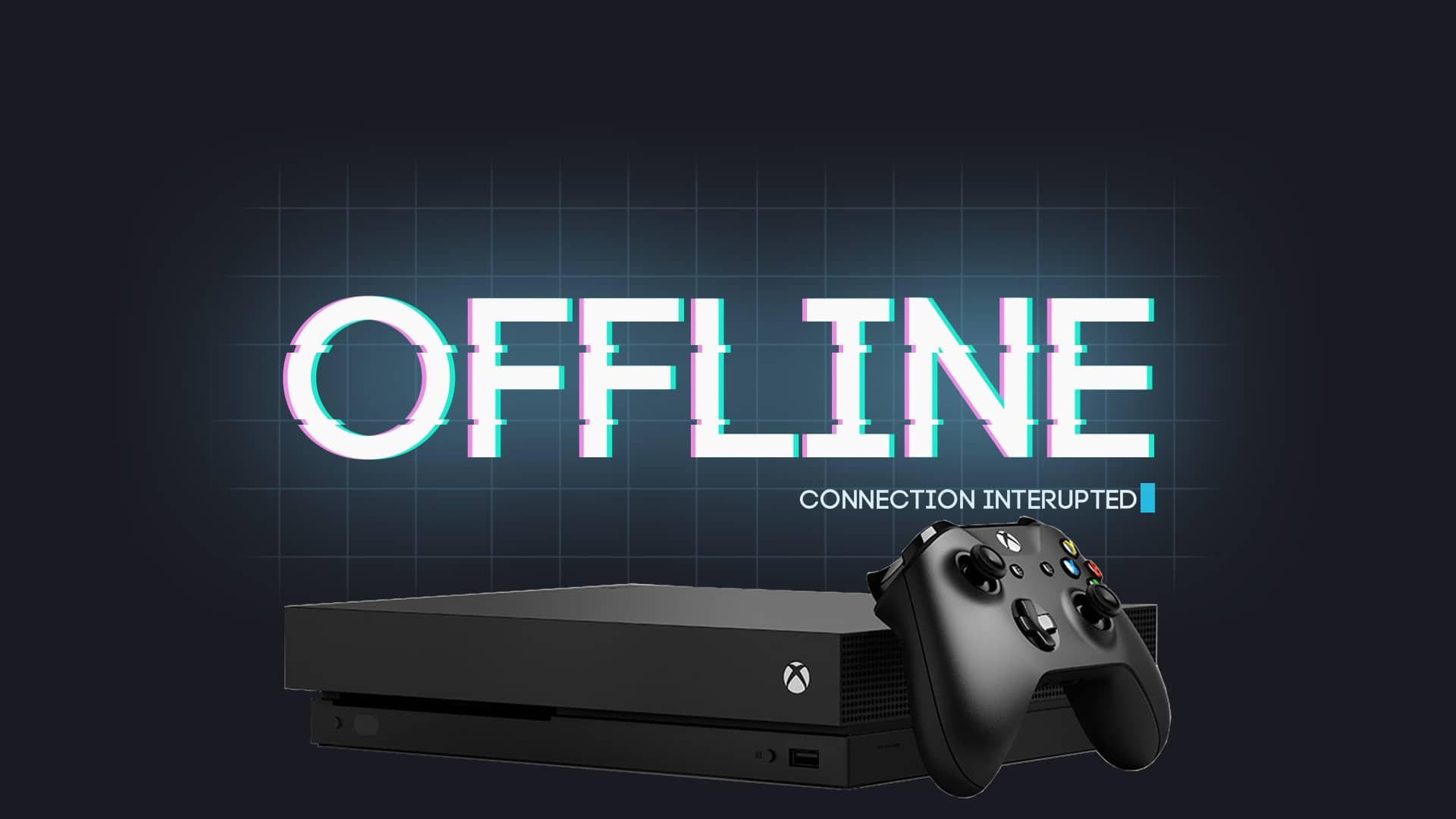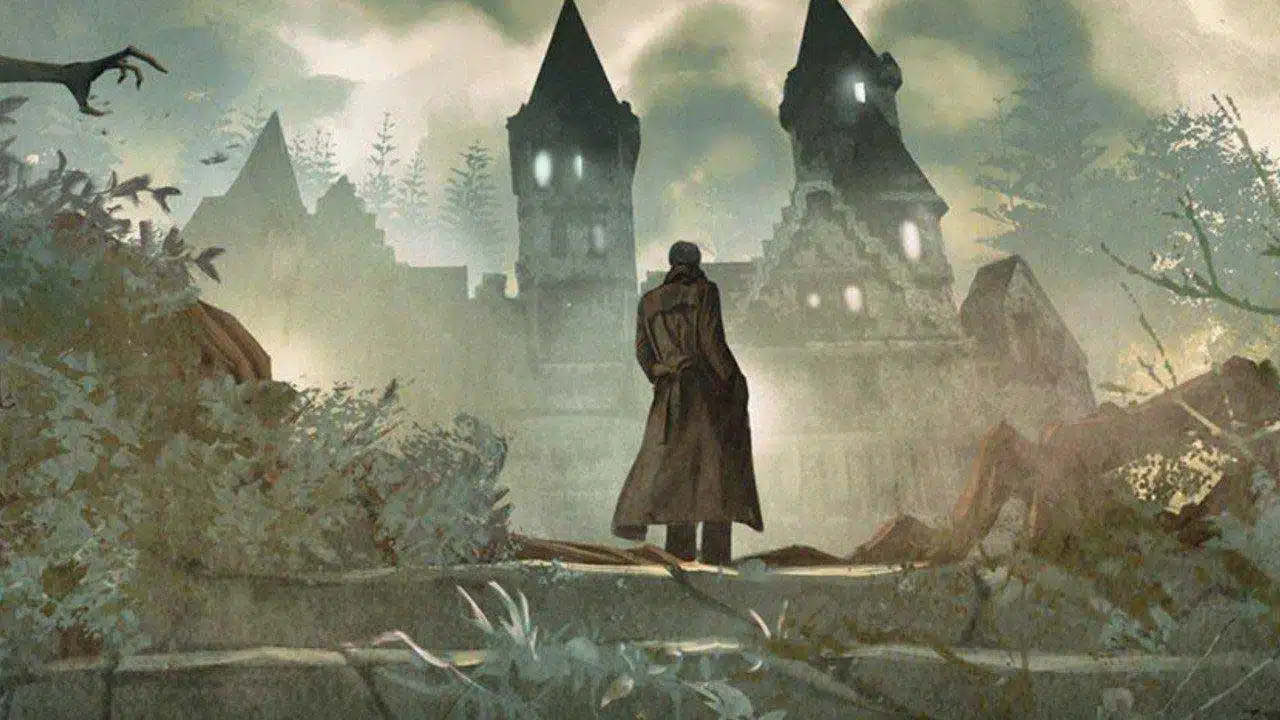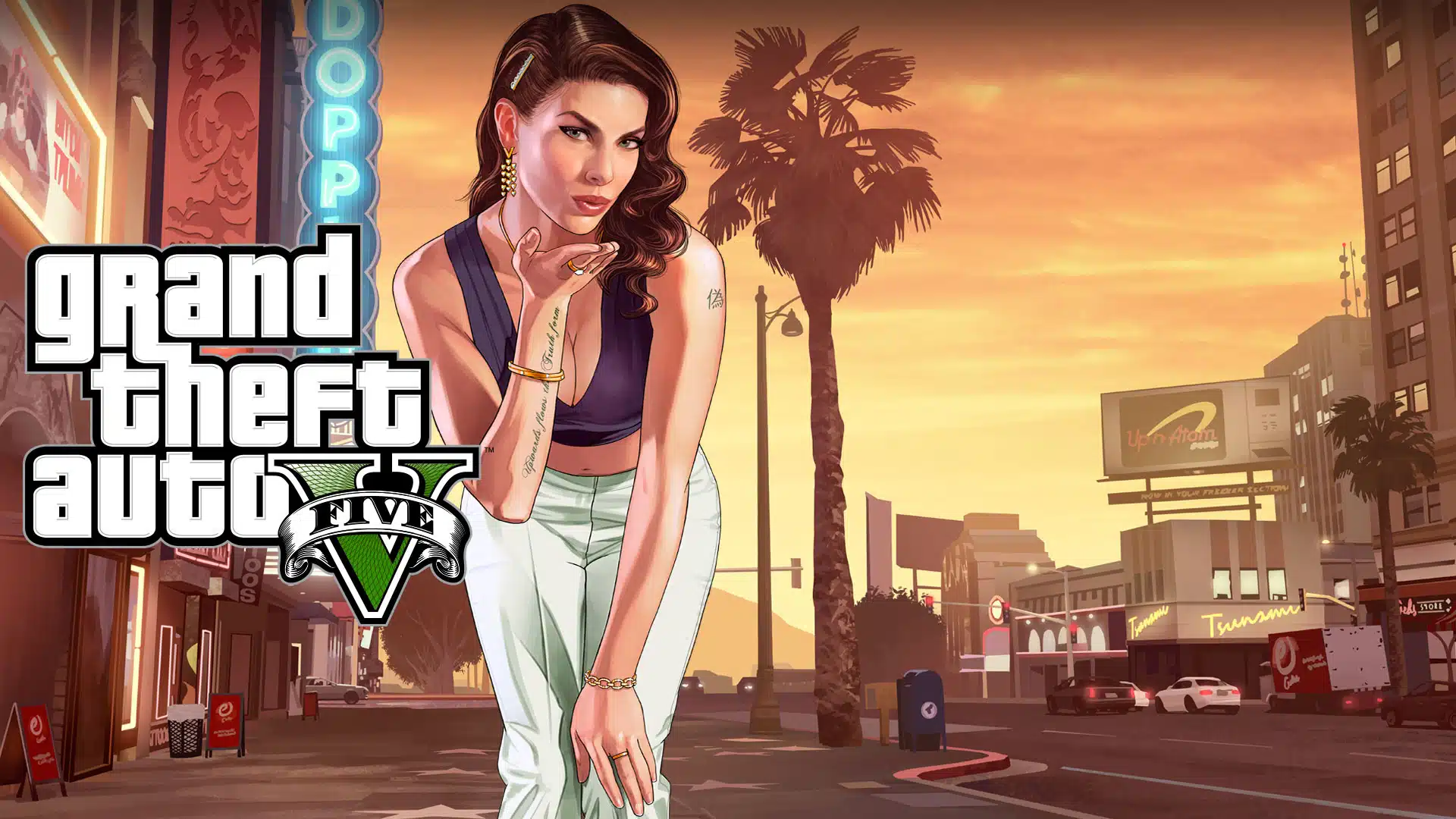Just about every game that comes out nowadays has some sort of online mode, or the need for online access. This also means that you will appear online to anyone while engaged on your console of choice. Sometimes, we as people need to unplug from the rest of the world, for whatever reason, and thankfully the Xbox Series X and S provide us that possibility without keeping us from gaming.
In order to be able to play in peace and have a great online experience without being bothered, Xbox Series X and S will allow you to set your status to appear offline. The way to do this isn’t really much different than it is on the previous-gen console, Xbox 360. However, not everyone may be familiar with how to navigate through the Xbox console family. There are various menus, tabs, and pages to navigate through and could become overwhelming for those unfamiliar with the layout.
If you would like to appear offline on your Xbox Series X or S, press the Xbox button located at the center of your controller. This will bring up the guide where you’ll want to navigate over to the Profile and system tab.
Click your Gamertag to pull up different selections related to your profile. There are quite a few things to choose from in this menu including account settings, subscription management, and more. What we’re looking for is Appear Online.
Appear Online will be further down the list, toward the bottom. Click on it to open a new set of options with Appear Offline and Do Not Disturb. Select Appear Offline to render yourself invisible to others who may otherwise annoy you while you’re playing a game. This option will also hide you from those on your friends list, but you can still send out party and game invites as normal.
You could also choose to select Do Not Disturb instead if you don’t mind being visible online but do not wish to have game and party invites sent to you. Choosing Do Not Disturb will place an icon next to your Gamertag that indicates you’re not available to play. You can still receive invites and notifications, but they will only be viewable by opening them manually from your notification option in the Xbox guide.
This information will allow you to play any of your games, both online and offline, undisturbed by outside distractions.
OSG News & Deals Newsletter
Get the latest gaming news, reviews, and deals sent to your inbox, FREE!